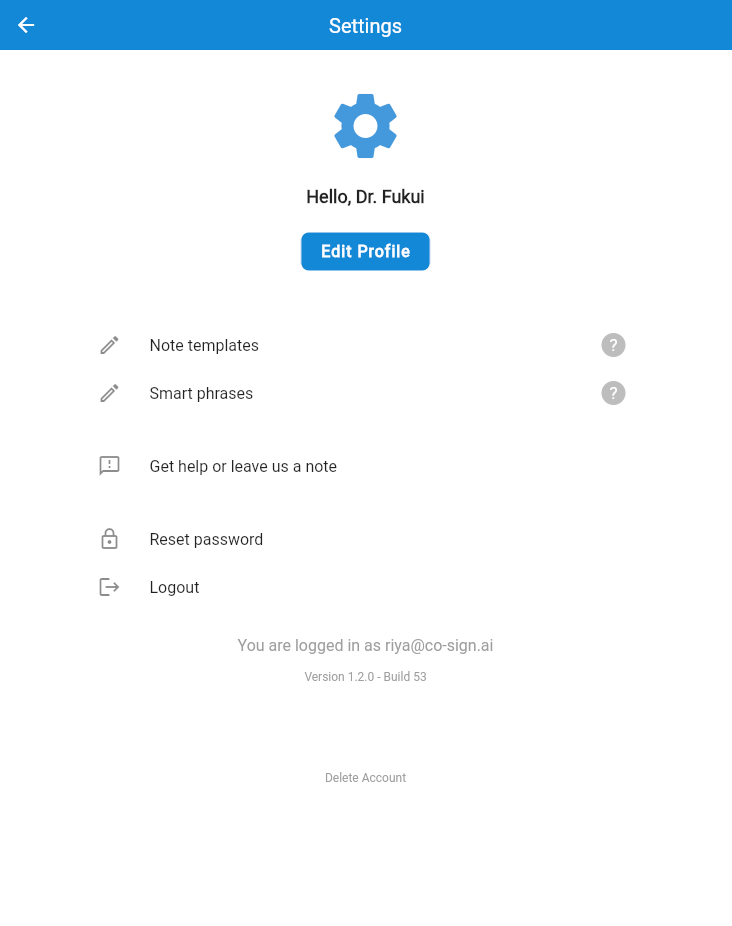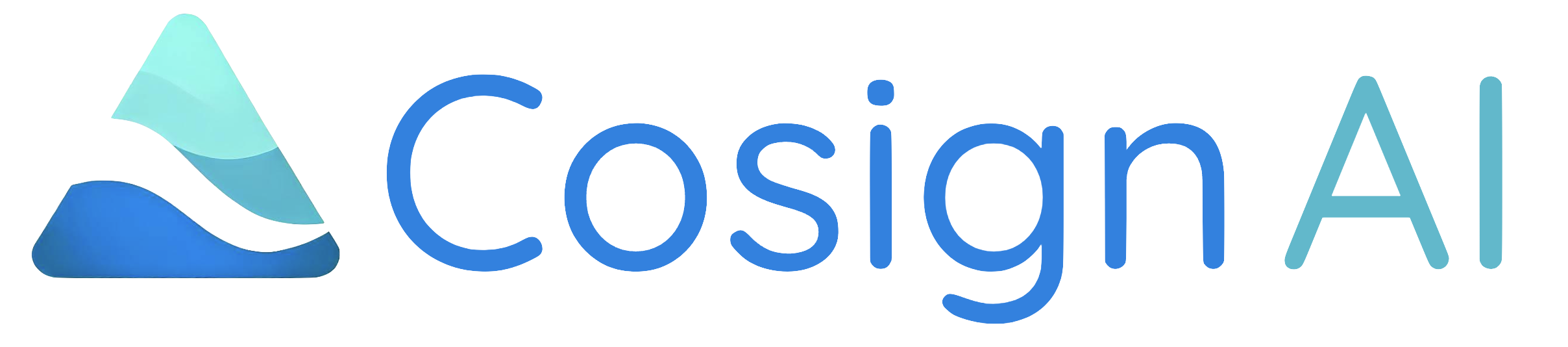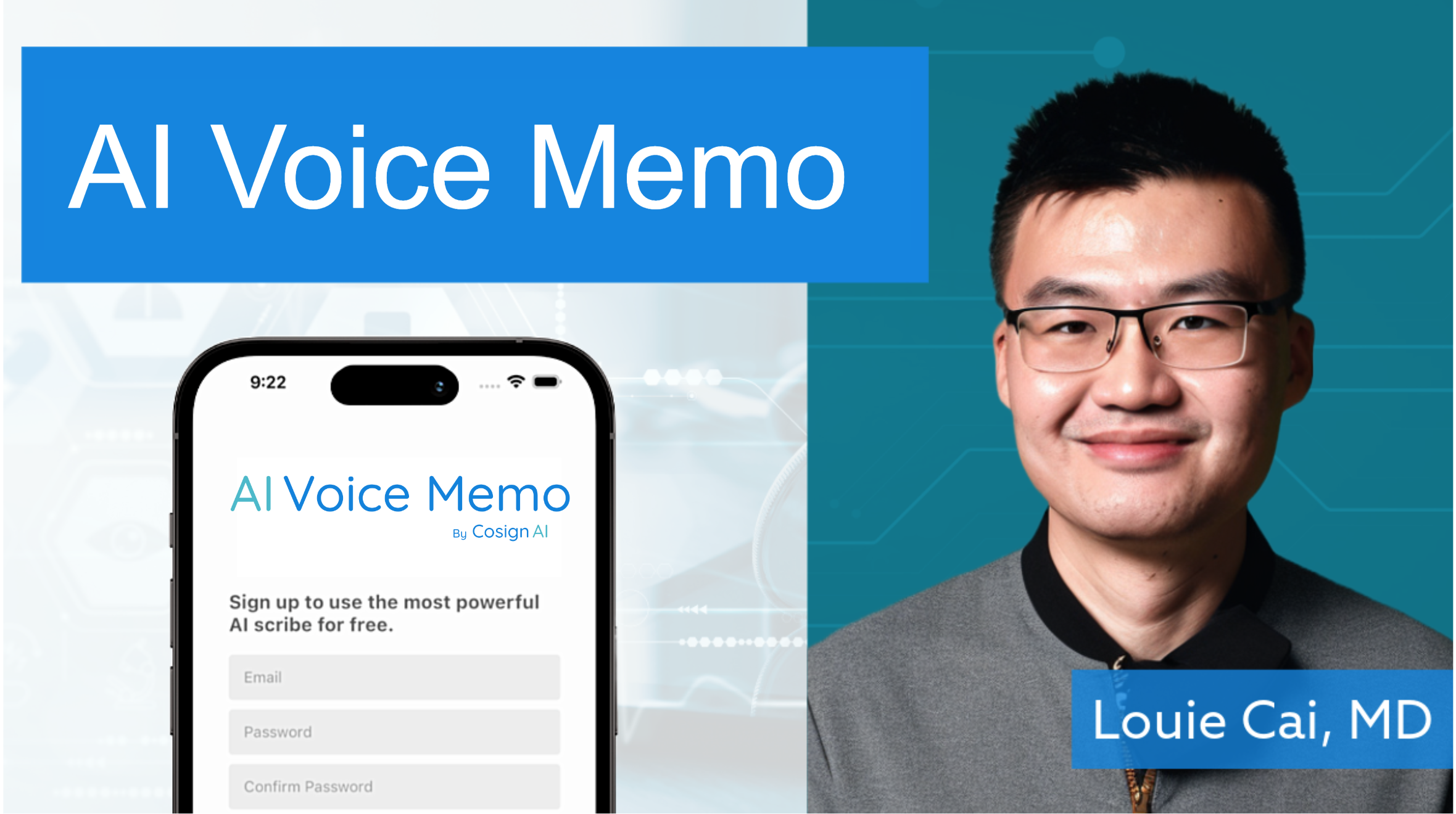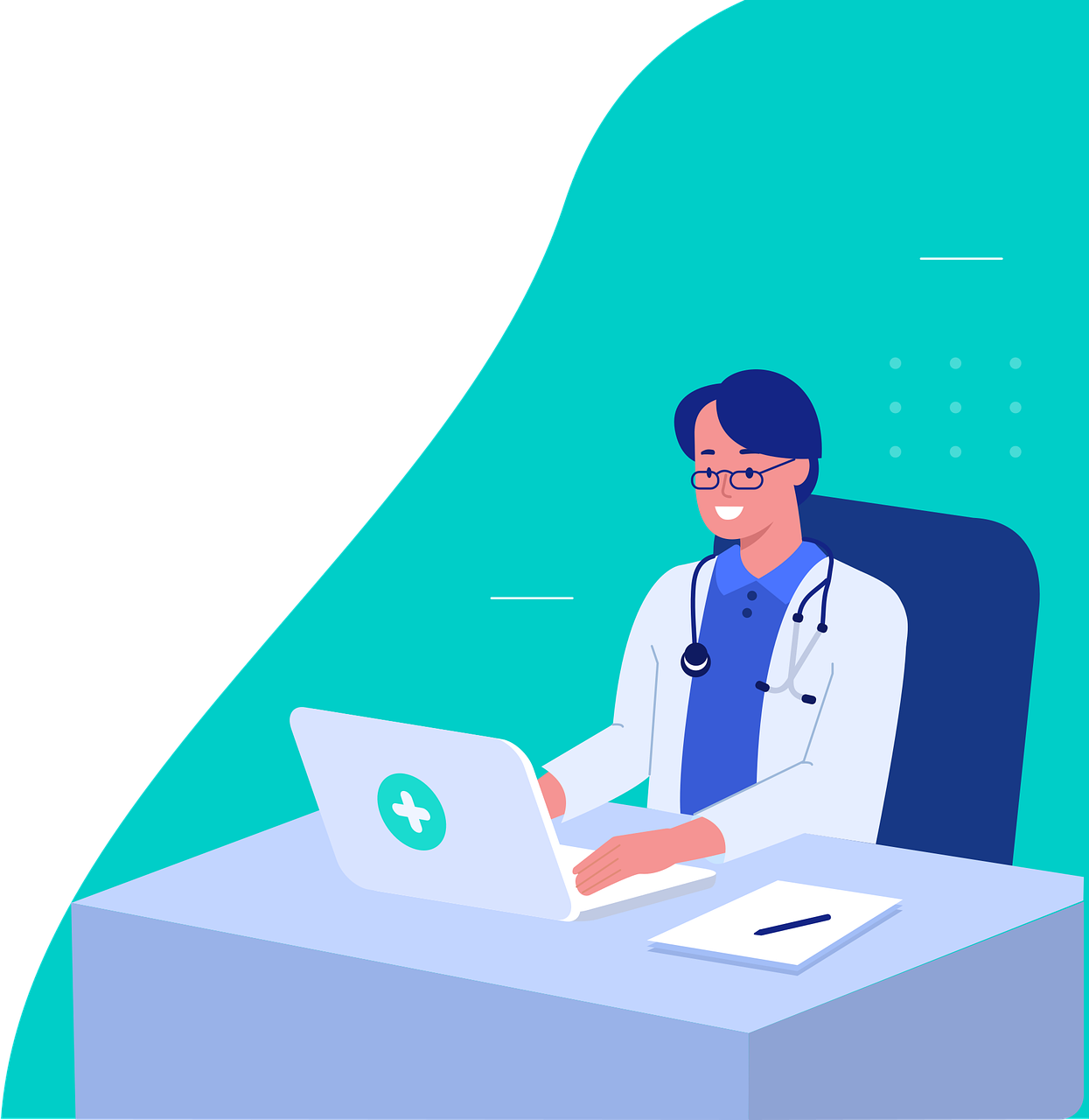-
What is Cosign AI? How Do I get started?
-
How does the clinical note generation work in Cosign AI?
After voice recordings, Cosign AI generates a clinical note based on a customizable template. You can edit and save this note as needed. You can use your own smart phrases too!
Example: After a patient visit, it automatically generates a clinical note based on Dr. Brown's voice memos. Dr. Brown reviews the note, which includes sections like Subjective, Objective, Assessment and Plan.
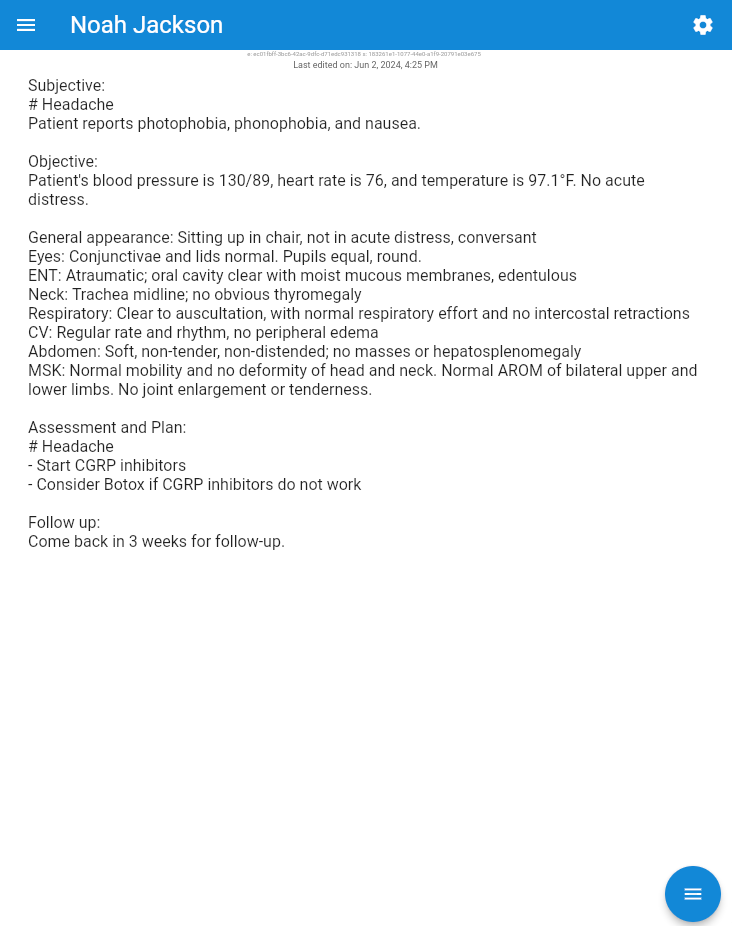
How do I customize the note template?
To customize the note template for a single session, simply access it directly from the note page. Click on "Change template" from the bottom right to make your changes, and then select "Redraft note with this template" to apply these modifications exclusively to the current note session. If you wish to save the template, you can choose "Save template for later" after editing.
While editing the template, it's important to provide clear directives for each section, ensuring that the relevant information is accurately captured. Remember, your clinical notes can be tailored to meet your specific needs and don't necessarily have to adhere to the traditional SOAP format. This flexibility allows you to structure your notes in a way that best supports your clinical workflow and patient care.
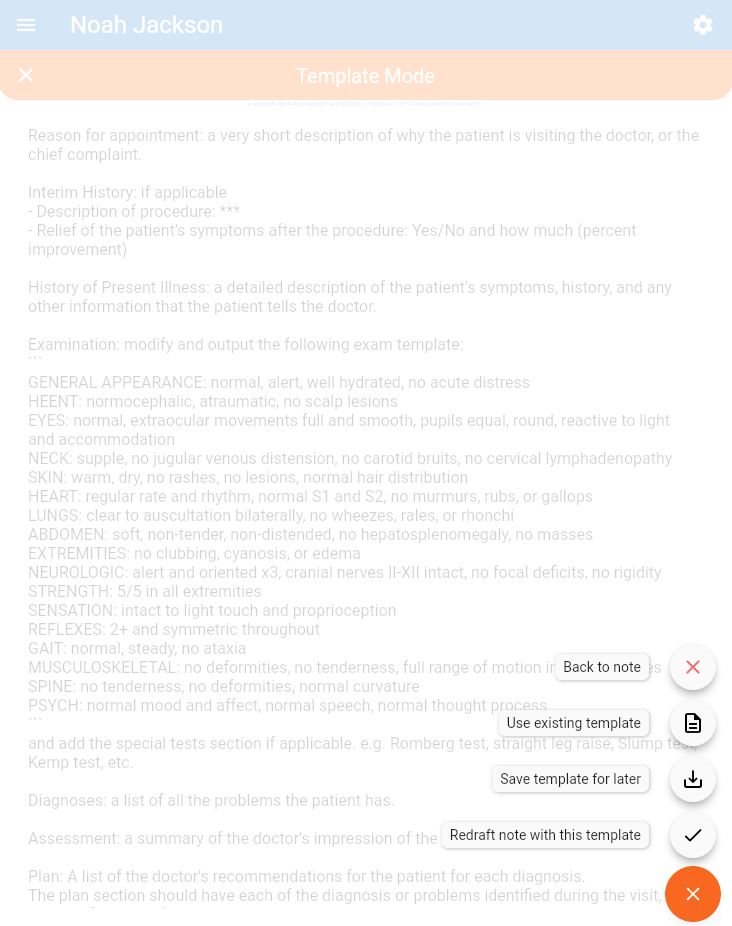
What are smart phrases in Cosign AI, and how do I use them?
Smart phrases are pre-set phrases or templates you can insert into your notes. Type "." followed by the smart phrase name (e.g. ".physical_exam"). You can add or edit these in the "Smart Phrases" section in settings.
Example: Dr. Patel frequently advises patients on blood pressure management. She creates a smart phrase named ".physical_exam" that includes her standard physical exam template. In her notes, she types ".physical_exam" to automatically insert this information.
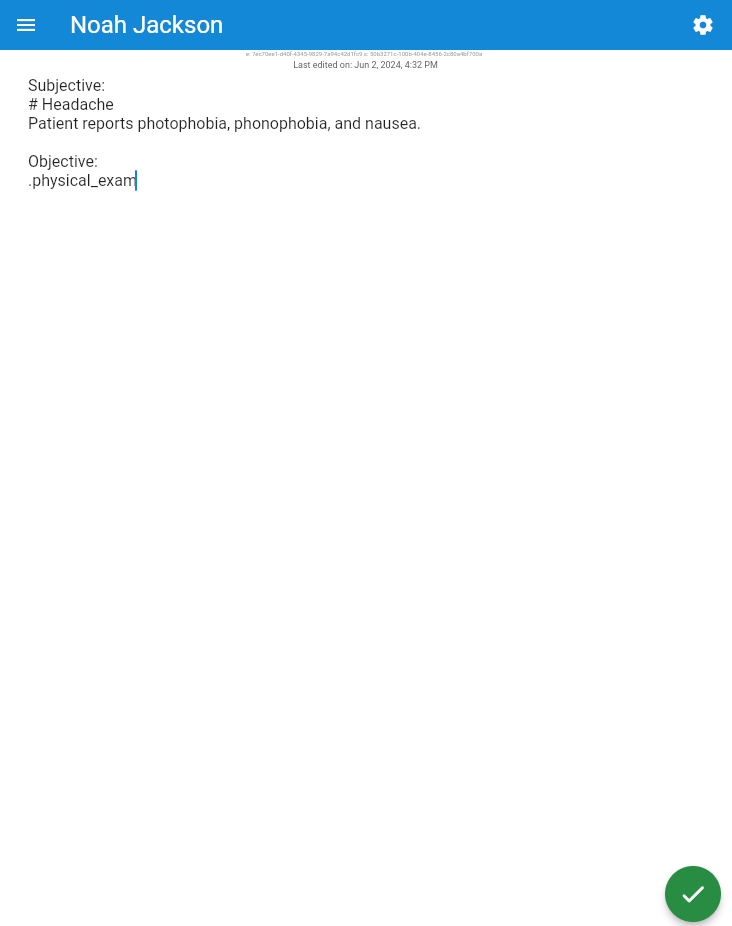
What can I customize in the Settings page?
In the Settings page of Cosign AI, you have several customization options to tailor the system to your specific clinical needs and preferences. Here's a list of things you can customize:
-
Note template: Tailor the template for clinical notes. This customization allows you to structure the notes according to your preferred format or the specific requirements of your practice.
-
Smart phrases: Create and modify smart phrases. These are shortcuts for commonly used phrases or paragraphs in your medical notes. By setting up smart phrases, you can quickly insert frequently used text, saving time and maintaining consistency in documentation.